How to Remove Gmail Account from Your Phone: A Step-by-Step Guide

In today’s digital age, managing online accounts has become an integral part of our daily lives. Gmail, being one of the most widely used email services, often finds its way onto our mobile devices. However, there may come a time when you need to remove Gmail account from your phone.
This could be for security reasons, device handovers, or simply because you’re decluttering your digital presence. Whatever the reason, this guide will walk you through the process of removing a Gmail account from your phone, ensuring it’s done safely and efficiently.
Remove Gmail Account
Understanding the Implications of Remove Gmail Account
Before diving into the process, it’s crucial to understand what happens when you remove Gmail account from your phone:
- You will lose access to emails associated with that account on your device.
- Any data synced with that account, like contacts and calendar events, will no longer be available.
- You won’t lose any data stored on the cloud. You can still access your emails and data by logging into your Gmail account on a web browser or another device.
Removing Gmail Account from an Android Device
Android devices, being a part of the Google ecosystem, commonly use Gmail accounts for their primary services. Here’s how to remove Gmail account:
- Open Settings: Go to the settings app on your Android device.
- Accounts: Scroll down to ‘Accounts’ or ‘Accounts and Backup’, depending on your device.
- Select the Account: Find and select the Gmail account you want to remove.
- Remove gmail Account: Tap on ‘Remove Account’. Confirm your choice if prompted.
Note: The steps may vary slightly depending on your Android version and device manufacturer.
Heading 3: Removing Gmail Account from an iPhone or iPad
For those using iOS devices, the process differs but remains straightforward:
- Settings App: Open the Settings app on your iPhone or iPad.
- Mail: Scroll down and tap on ‘Mail’, then select ‘Accounts’.
- Choose the Gmail Account: Find the Gmail account you wish to remove.
- Delete Account: Tap on ‘Delete Account’ and confirm your decision.
Heading 4: Re-adding a Gmail Account
Should you need to re-add a removed Gmail account:
- On Android: Go to ‘Settings’ > ‘Accounts’ > ‘Add Account’ > ‘Google’ and follow the prompts.
- On iOS: Open ‘Settings’ > ‘Mail’ > ‘Accounts’ > ‘Add Account’ > ‘Google’ and follow the instructions.
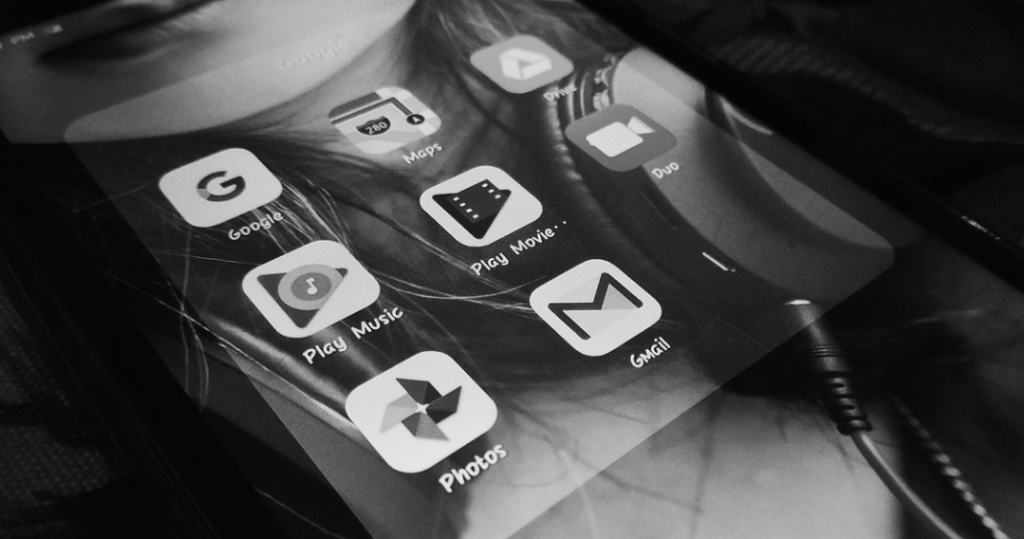
Heading 5: Frequently Asked Questions
1. Will removing my Gmail account delete my emails?
No, your emails will remain on Google’s servers and can be accessed through other devices or web browsers.
2. Can I remove a Gmail account remotely from a lost or stolen device?
Yes, you can use the Google Find My Device service to remotely remove your account from a lost or stolen device.
3. Does removing a Gmail account affect other Google services?
Yes, it will sign you out of all Google services on that device.
4. Can I remove a Gmail account without a password?
No, you need to have access to the device’s security settings, which typically require a password or biometric authentication.
5. How do I remove a Gmail account if my phone is not working?
You can use a computer to change your Gmail password, which will sign you out of the account on your phone.
6. Will removing my Gmail account free up storage space on my phone?
It will free up space used by the account’s data, such as emails and attachments.
7. Is it possible to remove a Gmail account but keep other Google services active?
No, removing the Gmail account will sign you out of all Google services on the device.
8. Can I remove a Gmail account from multiple devices at once?
No, you need to remove the account individually from each device.
9. What should I do if I can’t remove a Gmail account from my phone?
Try restarting your device or checking for any software updates that might be preventing the removal.
10. Can someone else use their Gmail account on my phone after I remove mine?
Yes, another Gmail account can be added to your device after removing yours.
Conclusion Removing a Gmail account from your phone is a straightforward process that can help you manage your digital footprint, secure your personal information, or prepare a device for transfer. Whether you’re an Android or iOS user, following these steps will ensure that your account is safely and effectively removed. Remember, this action won’t delete your emails or data stored in the cloud; they remain accessible through other
Similar blog posts are continuously uploaded on our website Airynews.com. For more details click here.









